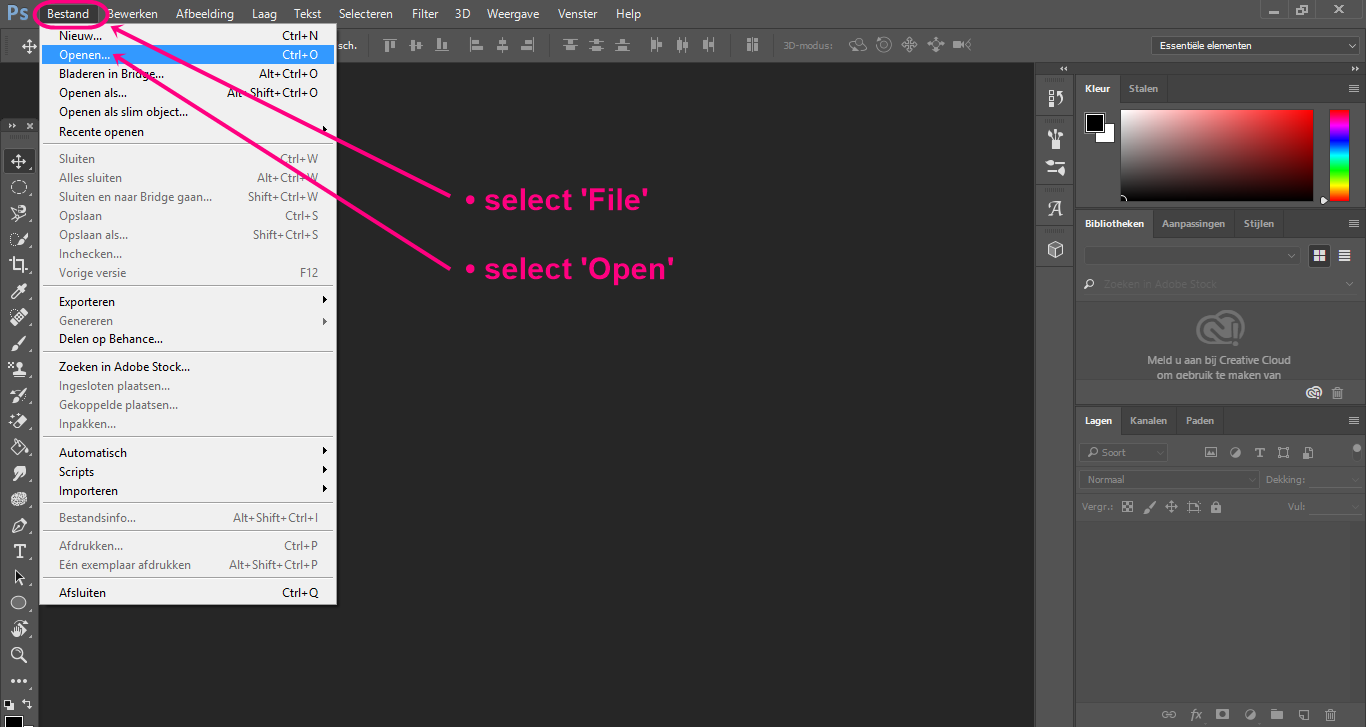>>> PLACING YOUR LOGO ON A PHOTO WITH ADOBE PHOTOSHOP
Start by opening the photograph to which you want to add your logo:
Now add your logo image to the photo:
• select 'File' again
• select the 'Insert' option - you will find it right under 'Search in Adobe Stock'
• select the logo image from your computer and it will open on the photography image
How to adjust size and position of the logo image:
• change the percentage numbers for width and height of the logo image to make it smaller or larger (top of screen)
• then drag the logo image to a position of choice on the photograph
• and put it in place on the photograph by clicking the place button (left side of screen)
• then save your photo with the logo on it with 'File' and 'Save as'
• select 'File' again
• select the 'Insert' option - you will find it right under 'Search in Adobe Stock'
• select the logo image from your computer and it will open on the photography image
How to adjust size and position of the logo image:
• change the percentage numbers for width and height of the logo image to make it smaller or larger (top of screen)
• then drag the logo image to a position of choice on the photograph
• and put it in place on the photograph by clicking the place button (left side of screen)
• then save your photo with the logo on it with 'File' and 'Save as'